How to Open Any Program by Typing its Name in RUN Dialog Box in Windows?
4 posters
KSA forum :: IT Zone :: IT & Computer
Page 1 of 1
 How to Open Any Program by Typing its Name in RUN Dialog Box in Windows?
How to Open Any Program by Typing its Name in RUN Dialog Box in Windows?

You'll
need to set the application path in Windows Registry so that Windows
can know about the application at the time of execution.
PS:
Before starting the tutorial lets assume that our desired application
name is "My Application". Its an EXE file and is stored
in "C:\Program Files\My Application\" folder. It'll help you in
easily understand the tutorial.
So
without wasting any time, lets start our tutorial:
1.
Type regedit in RUN or startmenu search box and press Enter.
It'll open Registry Editor.
2.
Now go to:
HKEY_LOCAL_MACHINE\SOFTWARE\Microsoft\Windows\Curr3. Now we'll need to create a new key under "App
entVersion\App Paths
Paths" key. Right-click on "App Paths" key and select "New
-> Key". Set its name to your desired application name along
with its extension e.g. My_Application.exe
4.
Select the key created in Step 3 and in right-side pane, set value of "Default"
to the full path of application's [color:7785=#005A88 ! important][color:7785=#005A88
! important]EXE [color:7785=#005A88 ! important]file
e.g. C:\Program Files\My Application\My Application.exe
5.
Again in right-side pane, create a new String value "Path" and
set its value to the folder containing your application EXE file e.g. C:\Program
Files\My Application\

6.
That's it. Now you can launch your desired application by just typing
its name in RUN or Start menu Search box.
NOTE:
If you want a ready-made registry script to do the task automatically,
then copy paste following code in Notepad and save the file with name "AskVG.REG"
(including quotes).
Windows Registry EditorYou just need to replace BOLD part of the above
Version 5.00
[HKEY_LOCAL_MACHINE\SOFTWARE\Microsoft\Windows\Curr
entVersion\App Paths]
[HKEY_LOCAL_MACHINE\SOFTWARE\Microsoft\Windows\Curr
entVersion\App Paths\My Application]
@="C:\\Program Files\\My Application\\My Application.exe"
"Path"="C:\\Program Files\\My Application\"
script with the correct application name and path. After saving the
file, run it and it'll add the program path to Registry so that you can
launch it directly from RUN and Start menu Search box.

JAHANGEER- Senior Member
-

 Re: How to Open Any Program by Typing its Name in RUN Dialog Box in Windows?
Re: How to Open Any Program by Typing its Name in RUN Dialog Box in Windows?
hmmm
Good tutorial..
Thanks for sharing...
Good tutorial..
Thanks for sharing...


Nimmi- Founder
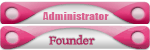
-


JAHANGEER- Senior Member
-

 Re: How to Open Any Program by Typing its Name in RUN Dialog Box in Windows?
Re: How to Open Any Program by Typing its Name in RUN Dialog Box in Windows?
thanks for sharing..................

midnite angel- Senior Member

D.M- Moderator

-

 Similar topics
Similar topics» Complete Formatting and Installation Guide of XP WINDOWS - >>
» Open Loops and Getting Things Done
» A Beautiful Poem by a Hindu to open the eyes of Muslims!!!, As Received
» Open Loops and Getting Things Done
» A Beautiful Poem by a Hindu to open the eyes of Muslims!!!, As Received
KSA forum :: IT Zone :: IT & Computer
Page 1 of 1
Permissions in this forum:
You cannot reply to topics in this forum|
|
|
